How to Schedule YouTube Videos in 2021
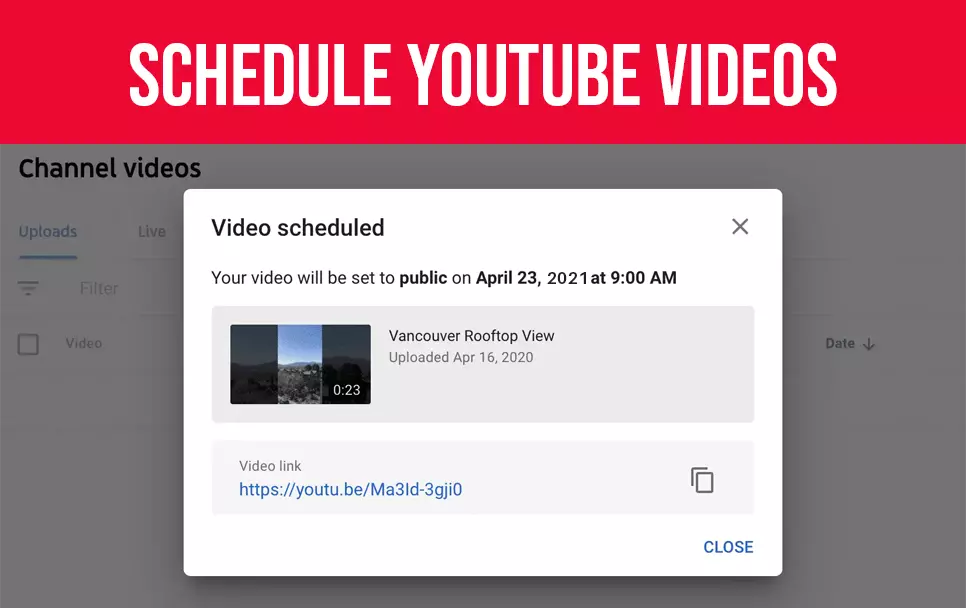
Video scheduling is ideal for YouTubers who produce many videos at a time but would prefer keeping enough breathing space between his/her consecutive uploads. The YouTube algorithm prefers channels, consistent in their uploads; irregularity only decreases your content chances of gaining additional exposure.
Creators have to be careful and avoid posting multiple videos at once.
We have created this article to provide all the necessary information that you will ever need to schedule or edit videos on your phone or desktop. We have also included some handy tips to remember when you schedule YouTube videos. Please stick with us till the end.
- Why Should You Schedule YouTube Videos?
- Practical Promotional Activities
- Plan for the Future
- How to schedule YouTube videos from desktop
- How to Schedule YouTube Video from Your Phone
- How to edit scheduled videos
- Tips for when you schedule a YouTube video
- Look At Your Competitors
- Scrutinize Target Audience
- Design and Analyse Your Content Calendar
- Schedule YouTube Videos Consistently
Why Should You Schedule YouTube Videos?
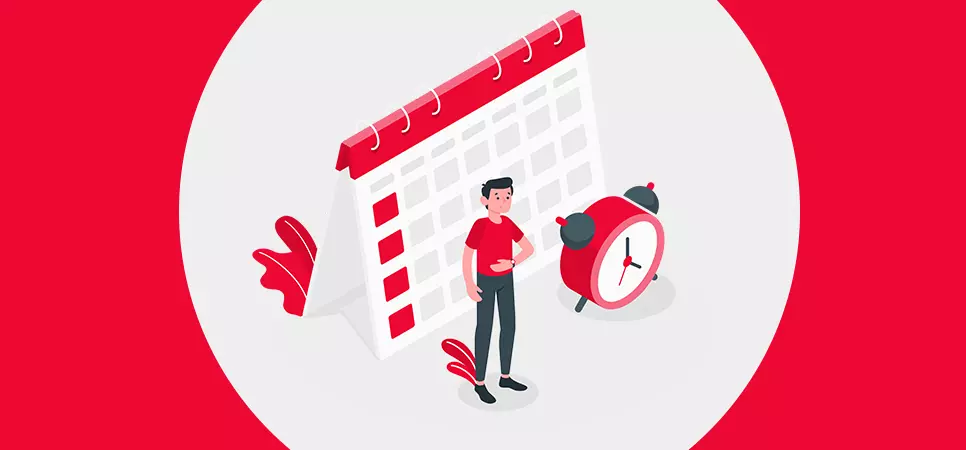
-
Find Target Audience
A YouTuber who has a global audience for his/her content can effectively utilize the scheduling feature of YouTube. For example, let's say you are a YouTuber in Australia. You get views from people based in Canada and the United States of America - you can schedule YouTube videos to go live when the majority of your viewers are online, even if you are not.
YouTubers also buy YouTube subscribersfrom legit vendors - this is part of their strategy to gain more targeted audience for their videos.
-
Practical Promotional Activities
![Practical Promotional Activities]()
As you gain widespread recognition for your work on YouTube, you will attract attention from brands who would like to collaborate with you to promote their products or services. Marketers would like you to upload videos at their convenience - this is where YouTube's scheduling feature comes in handy. You can set your video to go up on your channel at their requested time; you save yourself the trouble of physically uploading the footage yourself.
-
Set Multiple YouTube Video Upload
Suppose you have many quality videos on hand that you can't wait to share with your viewers. In your mind, you would say your Audience would love to see more of your content. Well, this is true, but only if done in moderation. People love consuming content from a particular channel at regular intervals and not all at once.
When faced with this situation, you should schedule each of your videos to go live on your channel at different points in time. Doing so will keep sufficient gaps between successive uploads - resulting in a high level of engagement for each of your content from your Audience.
-
Plan for the Future
![Plan for the Future]()
You never know what will happen one day, two days or even a month from now. The pandemic is a prime example. At times you may come across circumstances that cause hindrance in your usual content uploads.
You can always schedule YouTube videos to go on your channel, as per your posting schedule. Scheduling allows you to always be on track and maintain that good relationship with your Audience.
Also read: How to create a YouTube video that attracts audience
How to schedule YouTube videos from desktop
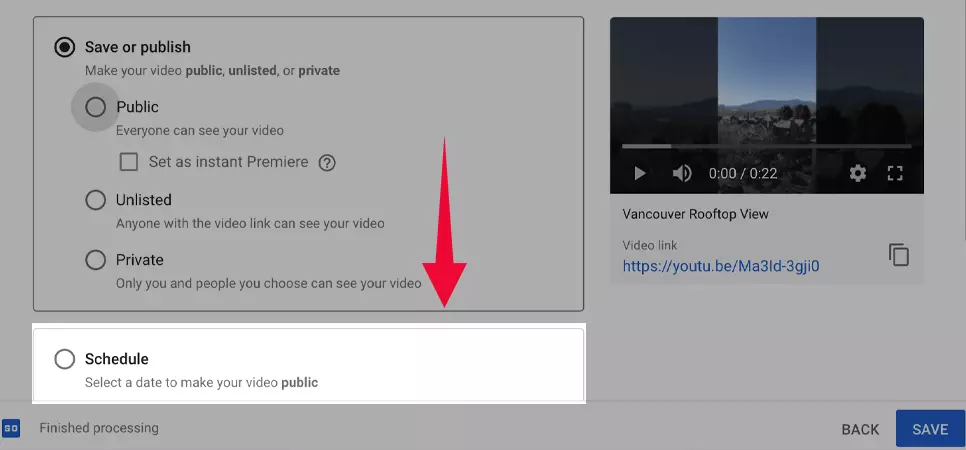
Step 1: YouTube Account Sign in
In your desktop browser, enter youtube.com and sign in by providing your email id and password.
Press the video icon available on the top left corner of your screen - represented by(+).Next, press the 'upload video'button in the drop-down menu.
Step 2: Video Upload
You now arrived on the'Upload Video'tab in your YouTube studio. Press the 'Select Files'link at the centre of the page to post your desired video.
Step 3: Information about the Video
Before your YouTube video upload, you must provide details, such as your title, description, tags, thumbnailsand so on. Make sure to do this before you move on to the next step.
Step 4: Determine the Visibility of Your Video.
With all necessary details in place, you now will be taken to the YouTube visibility page. You can choose to publish your video right away or schedule it for some time in the future.
But before you arrive at the schedule part of your video. It would help if you decided whether you want your video to be seen by other platform users.
Let us understand how your video visibility will be affected when you select one of the following three options:
- Public:other platform users can see the videos you upload on your channel.
- Unlisted: users can see your videos only if you provide them with a link that redirects them to the same.
- Private:no other user can see your videos, visibility is restricted to the channel admin.
Step 5: Video Schedule
Now for the last step, you need to click on the 'Schedule'option, follow it up by specifying the day and time you want your video to go up on your channel.
Note:You can edit or reschedule your upload timings, but you have to do it before your specified moment arrives.
How to Schedule YouTube Video from Your Phone
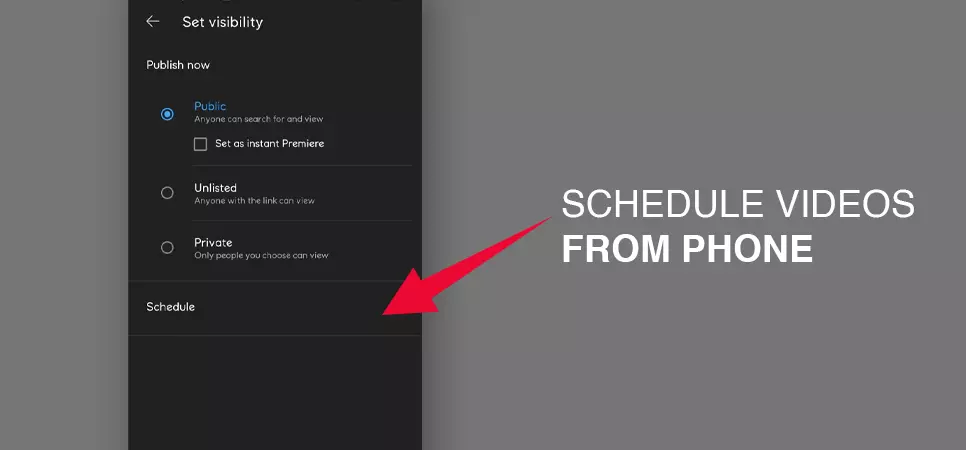
Not all prefer posting videos from here desktop; there is a category of YouTubers creating and publishing content from their mobile devices. If you are one of them, then this section is designed for you.
First, you will need to download two apps - the first, the officialYouTube app, and the second is theYouTube studio app.
The apps mentioned above can be found on Google Play Store for Android device holders, whereas iOS users can access the same from the Apple store.
Step 1: First Upload Your Video on YouTube App
- Sign in/upto the YouTube app. After successful entry, click the camera icon to choose your desired video.
- Press 'Next'to provide the necessary details.
- You need to supply details about your video, like your title, description and location from where you are uploading.
- Make sure to keep the visibility of your video to 'Private'.
- Tap on 'Upload'.
Step 2: Switch to YouTube Studio App
Once you upload your video on the YouTube app, switch over to the YouTube studio app, where you will find your recently published video.
Step 3 Modify Your Video
Left-click on your newly uploaded video and go to a tab - this is where you can modify your content as per your preference. To edit your video, press the 'Editbutton on the top right corner of your screen, which is represented as a pencil.
Step 4: Define Visibility for Your Videos
Select the privacy option as 'Scheduled'and define your YouTube video upload time and date.
Step 5: Lastly, Schedule Your Video
You are almost done; press the 'save'button. Congratulations, you have successfully scheduled your video.
How to edit scheduled videos
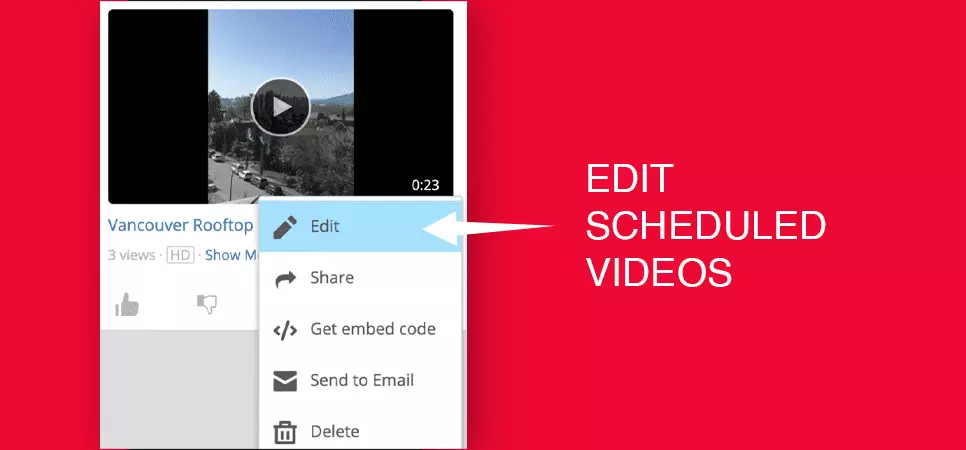
As we mentioned earlier, editing scheduled video is possible before the final date of upload arrives.
Step 1: Find your published video
Hover your cursor above your video - this will reveal a floating window with four options. Select edit, which is a pencil icon.
Step 2: Modify your video details and schedule
After pressing the 'Basic'or 'More option'button, you can make changes to the title of your video, description, thumbnail etc.
You can also reschedule your content by changing the time and date of your YouTube video upload.
Step 3: Complete video editing
By selecting the 'Editor' option on the left-hand column of the screen, you can modify your scheduled video.
Tips for when you schedule a YouTube video
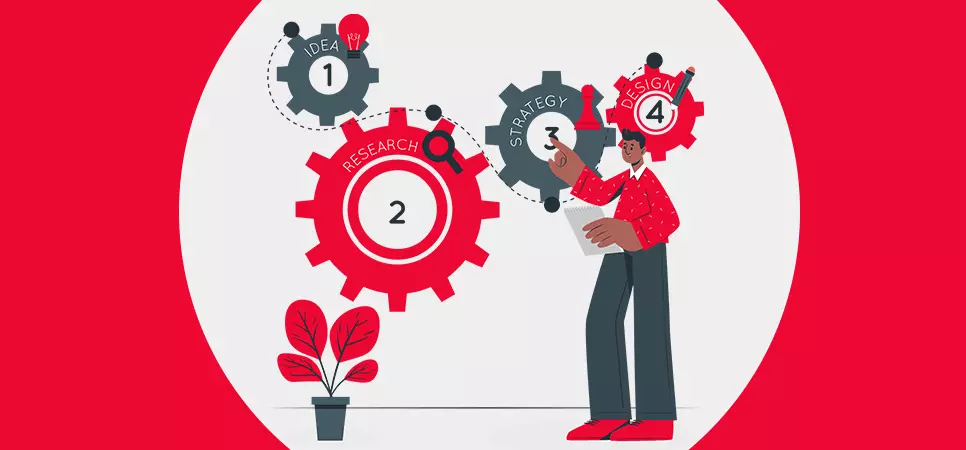
-
Help Audience Understand
Users will click and watch your video, only if they are convinced that your content has the answer for their search query. To make their choices more effortless, you have to choose the right YouTube video title that hints explicitly at the content of your video. The title can significantly improve traffic flow to your video, as it is one of the first things your Audience sees when your video shows up on the search engine results page.
The title does the job of bringing users inside your video; theYouTube video description, on the other hand, will provide additional information about what your content is all about. Hence make sure to include important information needed by your viewers in your description along with targeted keywords.
Lastly, include relevanttagsfor your video - we suggest using at least 8 of them. One of your tags should be your targeted keyword - others can be relevant keywords or topics covered in your videos.
Title description and tags are essential when it comes to YouTube SEO- carefully structuring them will ensure that your videos are seen by audiences who are actively searching for the type of content you produce.
-
Look At Your Competitors
![Look At Your Competitors]()
Your competitors are the ones who are creating similar content for the same Audience that you are targeting. Looking at their behaviour can provide valuable insights that can help you optimize your video strategy.
We don't recommend duplicating everything your rival is doing - what you can do is pick out some of their best practices and try to refine them. For example, if a YouTuber posts fresh content once or twice a month, you could do one better and post three or even four times within 30 days.
Since your competitor is targeting people of the same age, gender and location. You can narrow down the best time to schedule your videos by looking at their posting pattern.
-
Scrutinize Target Audience
![Scrutinize Target Audience]()
When you start your journey on YouTube, you might not have enough information to go on when it comes to your viewers. But as videos start piling up on your channel and you start gaining traction from users, YouTube analytics can reveal some valuable insights about your channel audiences.
Besides uncovering the age and gender of viewers who engaged with your content, you can also get a bird's eye view on the date and time they were most active on the video streaming platform. Using the information, you can carefully schedule your future YouTube video upload.
-
Design and Analyse Your Content Calendar
![Design and Analyse Your Content Calendar]()
Having a perfect content calendar is impossible in one sitting; you have to go through many rounds of modification until you reach a saturation point.
A content calendar helps you to stay on track and post content on the correct date and time. But there are possibilities of causing mishaps. Prevent scheduling multiple videos on a single day; this is especially true when you constantly tweak your content calendar.
Pro tip: While designing your content calendar, consider posting schedules of your other social media handle - doing so will help you align your YouTube video uploads with promotions on different social media platforms.
-
Schedule YouTube Videos Consistently
![Schedule YouTube Videos Consistently]()
Possessing an optimum content calendar certainly helps a creator, but the real task at hand is staying true to your schedule commitments and posting new content at set intervals. Do not leave unnecessary gaps between new and prior YouTube video uploads, as it will cause the Audience to lose interest in your channel.
YouTube has over one billion active viewers—that’s nearly 1/7th of the world’s population.
Audiences don’t have time to figure you out and what you’re about. And when you think about it, individuals don’t subscribe because of the video they just watched but because of the anticipation of more content like it in the future.
As the possessor of a YouTube channel, apprehending some of those viewers is how you grow your audience for the long term.
But receiving views on YouTube isn’t enough. You want to learn how to buy YouTube subscribers who will watch, share, and engage with your videos as you continue to create more over time. The key to any fruitful YouTube channel—the key to building an audience anywhere, certainly—is consistency.
Not only do you need a cyclical theme across your channel’s content (like the format, the subject matter, or the niche you’re speaking to), you also need to interconnect what that is to viewers. You can also fuel engagement via buying YouTube likes for your videos.
Lastly, since there are vendors who sell fake YouTube subscribers, creators are often recommended to buy subscribers from vendors who sell real & active YouTube subscribers.
To sum up
The scheduling feature of YouTube allows you to organize your YouTube video upload for a future date or time. This feature not only helps to maintain consistency but also provides much more flexibility to creators. We suggest scheduling your video at least a day in advance.
We hope that you found the content on how to schedule YouTube videos valuable. Check out more such articles on our website.
What is your preferred scheduling duration?
Feel free to share.





